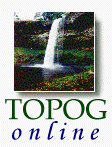
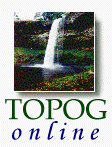
|
|
Chapter 9 |
|
Viewing Data File Statistics and Histograms |
|
Sections 9.1 to 9.4 |
9.1 |
Introduction |
Topog_Xhistog is a graphics utility which calculates and displays statistics and histograms of TOPOG data files. Files produced by Topog_Simul, Topog_Dynamic, Topog_Element and other TOPOG programs can be displayed using this utility. Statistics can be produced for such things as element attributes, simulation results and flow path lengths.
9.2 |
Statistics |
Topog_Xhistog will calculate and display statistics for each data file it processes. These statistics will be dispalyed in the Information Area of the Menu Window (see Figure 9.1 in the following section). The statistics calculated includeInformation on the file name, data type (e.g. element area, trajectory length etc.), and the names of user supplied Class and Underlay files, if provided (see section 9.5.10) are also displayed. If the data has been Area Weighted, then this will also be indicated.
- Number of data items
- Range
- Mean
- Median
- Standard deviation
- Variance
- Skew
- Percentiles (5th to 95th in increments of 5)
9.3 |
Getting Started |
To run Topog_Xhistog type: $_xhistog Two major windows appear (see Figure 9.1) which we refer to as the display window and the menu window.
The display window is split into four plot frames (the default arrangement) and is where the plotted data appears.
The menu window is divided into three main areas. The function buttons area contains a series of buttons which are used to initiate program commands. Details of the specific functions of each program command are given in section 9.5. The information area is used to display results of statistical calculations. The selection area is used primarily to select an attribute to plot from a list of the appropriate files or items.
click on the image below to see a bigger and a bit more clearer version
Display Window Menu Window Figure 9.1 Elements of the Topog_Xhistog user interface. Functions in the menu window are invoked by pointing and clicking with the mouse. If the name of the function is followed by ellipses (...) then when the function button is selected a popup window will appear. This popup window will usually contain editing fields or option buttons specific to that function. Once the options in the popup window have been selected and/or edited, Click OK for that option to take effect, then Cancel to dismiss the window. Note that the Help button in the popup windows will provide brief online help for the current function.
9.4 |
File types |
Topog_Xhistog can handle many different TOPOG file formats. Certain file types (e.g. Element attribute and connectivity files) have a fixed format, and hence Topog_Xhistog knows explicitly what fields are in these files. Other file formats (e.g. Topog_Chart files) have a header specifying the fields contained within. In this case Topog_Xhistog will read the header to determine the data content of the file. Simulation files have no file format information in their header, so Topog_Xhistog assumes the data in these files is free format with one value per line after the header. If a file type other than those specifically catered for by Topog_Xhistog is selected, the file will first be checked for a Topog_Chart style header, and if none is found then it will be assumed that data starts on the first line not preceeded by a "#" or "&".A summary of the file types and associated data fields that Topog_Xhistog recognises is given below:
File type File Extension Source Information available Attribute file atr Topog_Element Element area, slope, aspect, radiation, length Topog_Chart file hyd Topog_Dynamic File dependant Connectivity file cct Topog_Element Element width Wetness file wet Topog_Dynamic Wetness index Simulation file ssd, rwd, usp, vsp, ehi, sca, hsl, uss Topog_Simul Standard simulated parameters - file dependant Flowline file flw Topog_Flowtube Flowtube length, response time Trajectory file trj Topog_Trajectory Trajectory length, response time
| Take me out of frames | Chapter 9 continued....... |