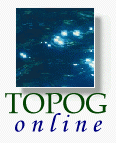
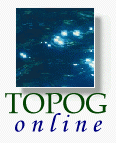 |
Chapter 8 ....continued
|
The Axes window permits editing of the default scaling on the X and Y axes. Edit any of the values in the fields provided.
8.3.7
Axes
Example 6 The user wants to rescale the axes on the active plot.
Press Axes button Axes window is opened
Click in required field and type in new value "OK" then "Cancel" when complete Plot is shown with new scaling
This function adds a small legend box in all plot frames showing the day number and element number of the displayed data. This function toggles the legend on and off and does not have an action window.
8.3.8
Legend
Example 7 The user wants to add a legend to the plot.
Press Legend button A Legend box appears in each plot frame containing data
Determines the arrangement of the plot frames in the display window. The default arrangement is 2 x 2 plot frames however this can be changed by clicking on the appropriate square in the Arrange window then press OK.
8.3.9
Arrange
Example 8 The user wants to change the number of plot frames in the display area.
Press Arrange button Arrange window opens showing current arrangement of plot frames
Click on a small square to produce the required arrangment (ie. for a 2 x 3 arrangement click the square at column 2, row 3) then press "OK" New plot frame arrangement is displayed
Click this button then move the mouse pointer into a plot frame and click again. Horizontal and vertical lines appear intersecting at the point where the mouse button was pressed. The values of X and Y at the intersection point will appear in the Cursor Position area of the menu window. This button toggles the Cursor position function on and off.
8.3.10
Cursor
Example 9 The user wants to find out the exact value at a particular depth.
Press Cursor button Locate mouse cursor in required plot frame and click Keep mouse button depressed and move cursor to line up with the required depth and the plotted data then release button X and Y valued will be displayed in the Cursor Position area of the menu window
Produces a screen dump of the display window and writes this to a file called Dump_File. A beep will sound followed by two beeps when the file has been written.
8.3.11
Dump
Quits the Topog_Profile session and returns to the command prompt.
8.3.12
Quit
8.4 |
Help and hints |
See Appendix D for instructions on how to change the default display colours of Topog_Profile.
| Take me out of frames | ......on to Chapter 9 |