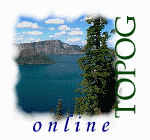
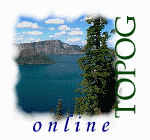
|
|
Chapter 2 |
|
Running the Digital Elevation Model |
|
Sections 2.1 to 2.2 |
2.1 |
Introduction |
This chapter describes how to set up and run the digital elevation model (DEM) in Topog. Program Splin2h is used to generate a regular grid of surface elevations, while program Grdcon is used to fit contours through these points.The most convenient way to set up and run programs Splin2h and Grdcon is via the controller program Topog_Demgen.
To run Topog_Demgen, type: $ _demgenThis displays a graphical user interface (Figure 2.1) which is used to control all DEM functions. The Topog_Demgen interface is divided into a display window and a menu window. The menu window contains function buttons which are used to execute commands and enter data. Some function buttons have nested functions embedded within them.
an image goes in here Figure 2.1: Graphical user interface of Topog_Demgen The first step you must take is to enter the project basename in the top field in the menu window. When this is done you will be able to invoke the various functions of Topog_Demgen as described below.
2.2 |
Primary functions of Topog_Demgen |
The three primary functions of Topog _Demgen are to:
- Display data files (.cns, .xyz, .grd and .tcn files only)
- Build parameter files for applications (.spl and .gcn files)
- Run applications (Splin2h and Grdcon only)
Each of these primary functions is allocated a function button with a scroll-down menu containing nested functions. These functions are described below.
2.2.1 The Display function button
When this button is depressed a scroll-down menu window appears offering four display options. These are:
- Spot heights (.xyz files)
- Raw contours (.cns files)
- Fitted elevation grid from Splin2h (.grd files)
- Fitted contours from Grdcon (.tcn files)
When any of these nested functions are selected the appropriate data are displayed in the display window. Some files (particularly .grd and .tcn files) may take a long time to read in and display, so be patient.
2.2.2 The Build function button
When this button is depressed a scroll-down menu window appears offering two build options. These are:
- .spl file (parameter file for Splin2h)
- .gcn file (parameter file for Grdcon)
When either of these nested functions are selected a new window pops up. We refer to this as the build window.
2.2.3 The Run function button
When this button is depressed a scroll-down menu window appears offering two run options. These are:
- Splin2h
- Grdcon
When either of these nested functions are selected the appropriate application is run.
- Note: On-line information on the function buttons is available by pressing the Help button in the menu window.
| Take me out of frames | Chapter 2 continued....... |